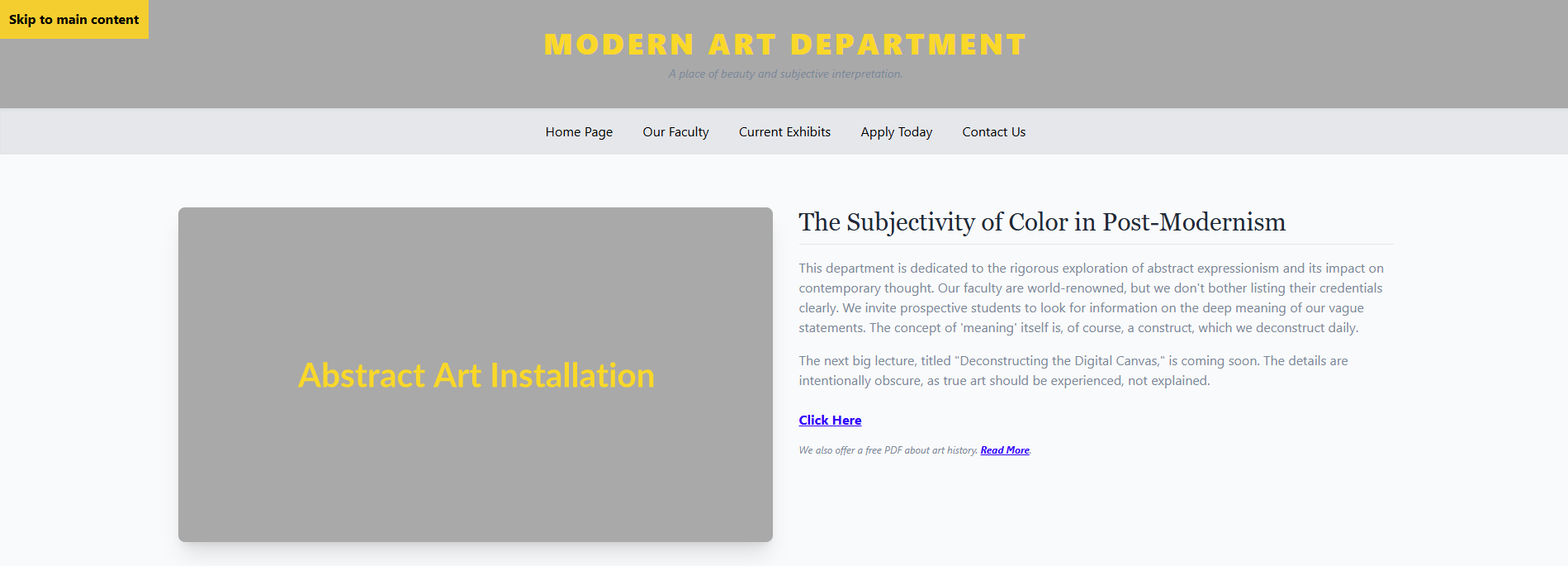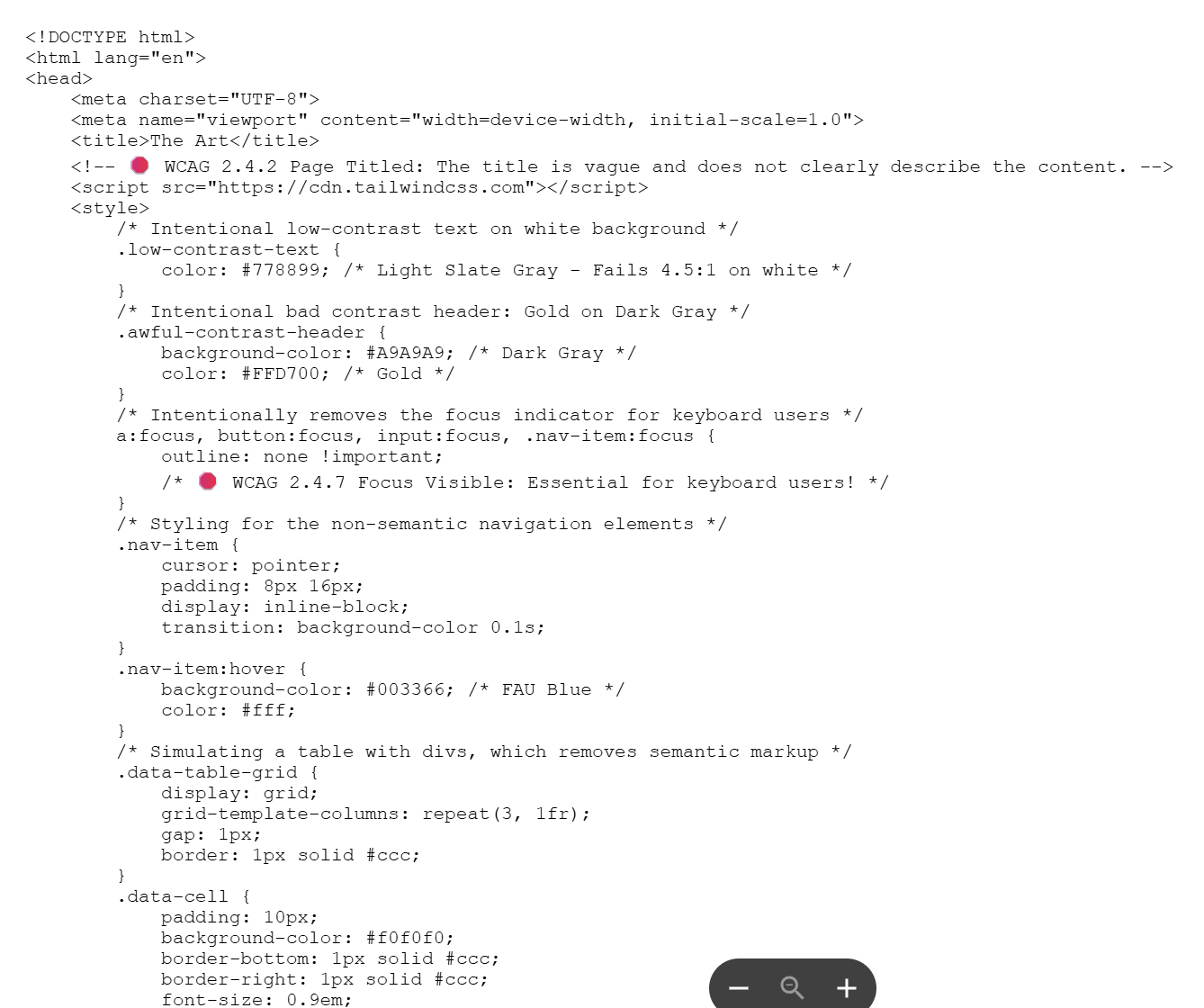I was provided with the HTML code for a fictional Modern Art Department webpage and asked to remediate it for accessibility. I conducted a full WCAG using WAVE and ChatGPT to identify accessibility barriers and opportunities for improvement. Select the link below to download the original HTML file. Refer back to it as you read the audit results.
<title>The Art</title>
<title>Modern Art Department — Home</title>
<span class="text-4xl ...">Modern Art Department</span>
<h1 class="text-4xl ...">Modern Art Department</h1>
.awful-contrast-header { background:#A9A9A9; color:#FFD700; }
.header-accessible { background:#111827; color:#FFFFFF; }
.low-contrast-text { color:#778899; }
.body-text { color:#1f2937; }
a:focus, button:focus, input:focus { outline:none !important; }
:focus-visible { outline:3px solid #FFD700; outline-offset:2px; }
<a href="#main-content" class="absolute ...">Skip to main content</a>
<a class="skip-link" href="#main-content">Skip to main content</a>
<div class="nav-item" onclick="goTo('home')">Home Page</div>
<nav><ul><li><a href="/home">Home</a></li></ul></nav>
<img ... alt="Image">
<img ... alt="grey block with yellow text says 'abstract art installation,' potentially a piece of art itself."
<h3>The Subjectivity of Color in Post-Modernism</h3>
<h2>The Subjectivity of Color in Post-Modernism</h2>
<a href="#">Click Here</a>
<a href="/lecture">Learn more about ‘Deconstructing the Digital Canvas’</a>
<div class="data-table-grid">...</div>
<table><thead><tr><th>...</th></tr></thead><tbody>...</tbody></table>
<a href="#" onclick="submitForm()">Sign Up Now!</a>
<button type="submit">Submit RSVP</button>
<p class="low-contrast-text text-xs">© 2024...</p>
<p class="text-sm text-gray-100">© 2025...</p>
<form onsubmit="event.preventDefault(); submitForm();" class="space-y-4"> <div> <input type="text" id="name" placeholder="Your Name"> </div> <div> <span class="text-red-600 font-bold">*</span> <input type="email" id="email" placeholder="Email (Required)"> </div> <a href="#" onclick="event.preventDefault(); submitForm();" class="inline-block px-6 py-3 bg-red-600 text-white"> Sign Up Now! </a> <p id="form-status" class="hidden">Status will appear here.</p> </form> <style> a:focus, button:focus, input:focus { outline: none !important; } </style>
<form onsubmit="event.preventDefault(); submitForm();" class="space-y-4"> <div> <label for="name">Full name</label> <input type="text" id="name" name="name" autocomplete="name" required> </div> <div> <label for="email">Email <span aria-hidden="true">*</span> <span class="sr-only">(required)</span> </label> <input type="email" id="email" name="email" autocomplete="email" required> </div> <button type="submit" class="px-6 py-3 bg-red-600 text-white"> Sign up now </button> <p id="form-status" role="status" aria-live="polite" class="hidden"> Status will appear here. </p> </form> <style> a:focus, button:focus, input:focus { outline: 2px solid #2563eb; outline-offset: 2px; } </style>
Need your team to master a new skill or sharpen an existing one? Let's identify what they need and design a solution that will guide them to new heights.